iPhone XR signal problems on the O2 network? Follow these troubleshooting tips while you await the update from Apple and O2.
If you're an iPhone XR user on the O2 Network, you may be experiencing signal problems that are incredibly frustrating. We're aware that O2 and Apple are doing everything they can to resolve the issue and a resolution is on the way.
But, we understand that you need a solution in the meantime - that's why we've put together a few troubleshooting tips to get you through.
If you haven't already - set up WiFi calling
Previously, O2’s app ‘TU GO’ allowed you to text, call and check your voicemail over WiFi, irrelevant of whether or not you had a mobile signal. Today, O2's WiFi and 4G calling is automatic (where available) once you’re set up – no application download needed.
This combination means you can move uninterrupted between WiFi and 4G coverage to continue your call, while being able to check your email or browse the internet simultaneously. This gives you the benefit of fewer dropped calls and better indoor coverage, including the London Underground.
Any calls made over 4G or WiFi are treated as a standard call. This means any calls will come out of your call allowance in the normal way, or it’ll be charged at the standard tariff rate if you run out. You can use the service anywhere there's WiFi, inclusive of O2 WiFi.
Getting started
Firstly, check that WiFi and 4G Calling has been added to your account.
- For personal tariff customers – Sign in to My O2,
- Business customers – Contact Business customer services
- CMM customers - phone your account manager via 01252 854352, contact our support team via support@cmmtelecoms.co.uk or get in touch via live chat, we're always happy to help!
Once added to your account, follow the instructions below to enable WiFi and 4G Calling:
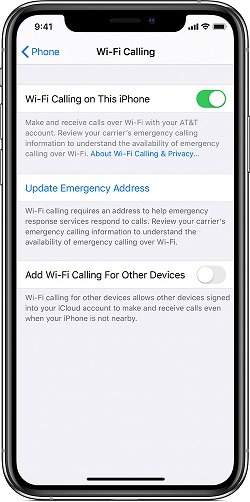
- To enable WiFi Calling, go to Settings > Phone > Wi-Fi Calling.
Make sure Wi-Fi Calling is set to On.
To switch off WiFi Calling, set the toggle to Off. - To switch on 4G Calling, go to Settings > Mobile Data > Mobile Data Options > Enable 4G and then Voice & Data to enable 4G Calling.
To switch off 4G Calling, select ‘Data’.
If you don’t see a WiFi Calling or 4G Calling menu option, you may have to update to the latest iPhone software:
- Go to Settings > General > Software Update. Install an update if available.
- Once installed go to Settings > General > About. The ‘Carrier’ value on this screen should be set to 28.3 or above. If this hasn’t updated automatically, you should get a message from us to update to new carrier settings. Accept by pressing ‘Update’.
- Follow the instructions above to enable Wifi and 4G Calling
If you're also having problems with WiFi calling, follow these tips:
Firstly, check for updates on your software and carrier, as mentioned above.
Another really easy way to try and get your phone back to working normally is to toggle Airplane Mode. By turning this off and on, you will toggle any wireless connections on your device, including WiFi, Bluetooth, and Cellular Data.
More drastically, you can reset your network settings. To do so, head to Settings > General > Tap 'Reset' > 'Reset Network Settings > 'Enter your pass-code' > Confirm.
The catch? Resetting your Network Settings means all your WiFi passwords will be lost, so you'll have to re-enter each one.
No WiFi? How to soft reset your iPhone XR when having WiFi or signal issues
The Apple iPhone is essentially a computer and like many computers, it needs a reboot from time to time. A soft reset forces a reboot and can help when your iPhone is having issues – this does not mean wiping off everything you have stored.
- Press and quickly release the Volume up button then press and quickly release the Volume down button.
- To complete, press and hold the Side button until the Apple logo appears on the screen.
If you have any further questions, please do not hesitate to get in touch. We'll update you with any news as soon as we can. If you're a CMM customer having iPhone XR signal problems on the O2 network, you can get in touch with our support team via support@cmmtelecoms.co.uk or phone 01252 854352.


