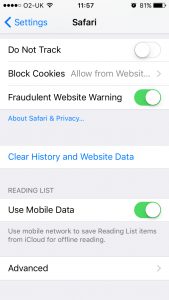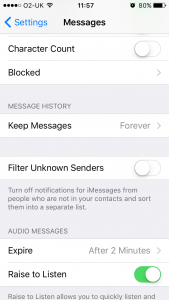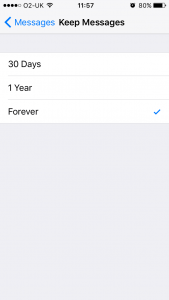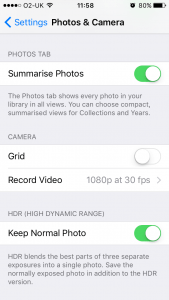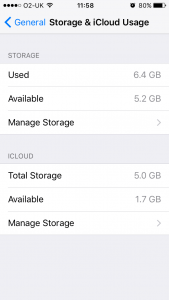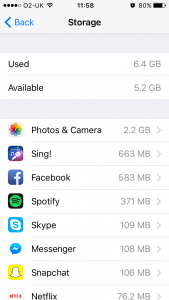iPhone storage full again? Follow our tips to free up space
Clear your browser cache
Your iPhone may be storing Web history and data that you simply do not need.
For Safari Users: Open up Settings then tap Safari, scroll down and click Clear History and Website Data.
For Chrome Users: Open up the Chrome app, tap the menu icon in the upper right corner (three vertical dots). Tap History and at the bottom of the screen tap Clear browsing data.
Reduce your message storage time
Any text messages sent or received on your iPhone are by default, stored forever. However, you can open up Settings > Messages, scroll down to Message History, tap Keep Messages and change Forever to 30 days to 1 Year.
Remove HDR photo saving
If you’re a keen Instagram user or tend to use HDR mode a lot when taking photos on your iPhone, duplicate photos may be saved – the HDR version, normal version, Instagram, the filtered, cropped Instagram version and the normal version.
To stop double-saving HDR photos, open Settings and scroll to Photos & Camera, at the bottom you can un-tick the toggle next to Keep Normal Photo.
For Instagram, go into the app and tap your profile tab, then Settings (the gear icon) in the upper right corner. Under Settings, un-tick the toggle next to Save Original Photos.
Identify what’s taking space
Head to Settings > General > Usage > Manage Data. Here you’ll see a list of apps sorted by the amount of storage space they are taking up. You can delete an app directly from this menu or use this information to adjust your apps accordingly, for example you may notice Photos & Camera or Music are the top culprits and remove a few albums.